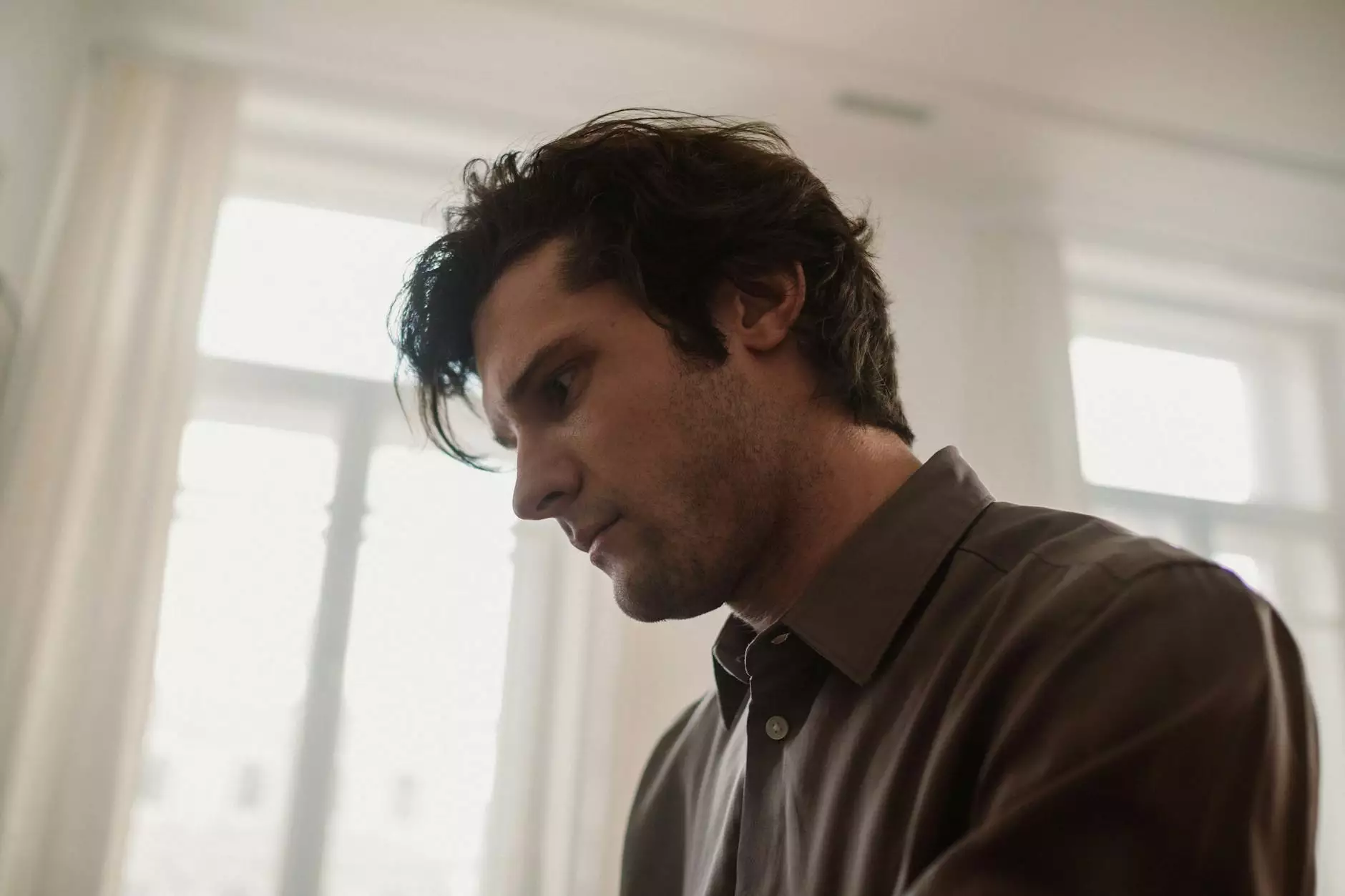Does Defragmenting Delete Files? Exploring the Truth Behind Disk Defragmentation

In today’s digital age, maintaining the performance of your computer is crucial. One common maintenance task that many users encounter is disk defragmentation. However, as this process becomes integrated into regular IT services and computer repair routines, frequent questions arise. A frequently asked question among users is, “Does defragmenting delete files?” In this comprehensive article, we will delve into the ramifications of defragmentation, debunk common myths, and explain how to effectively improve your computer's performance without losing valuable data.
Understanding Disk Fragmentation
Before we address the key question, it’s important to understand what disk fragmentation is. Over time, as you save, modify, and delete files on your hard drive, the data becomes fragmented. This means that files are stored in non-contiguous spaces across the disk, leading to inefficiencies. Your computer struggles to locate and access these scattered pieces of data, resulting in slower performance.
What is Disk Defragmentation?
Disk defragmentation is a process that reorganizes the data stored on a hard disk drive (HDD) to ensure that files are stored in contiguous sections. This reorganization speeds up the process of reading and writing files, thereby enhancing overall system performance. Most modern operating systems include built-in defragmentation tools that help automate this process, making it easier for users to maintain their devices.
Does Defragmenting Delete Files?
The short answer is no, defragmenting your hard drive does not delete files. When you initiate a defragmentation process, the software works to rearrange the data on the hard drive without removing or altering the content of the files. However, it's essential to approach defragmentation with care due to potential risks and errors that could arise during the process. Let's explore these aspects further.
The Risks of Disk Defragmentation
- Power Failure: If a power failure occurs during the defragmentation process, it may lead to incomplete file structures and potential loss of data.
- Software Issues: Occasionally, third-party defragmentation software may contain bugs that could interfere with normal file processes.
- Operating System Errors: System crashes or freezes during defragmentation can result in corrupted files.
While these risks exist, they are relatively rare, especially with reputable software and reliable hardware. To safeguard against data loss, it’s advisable to back up important files before performing any maintenance on your computer.
When to Defragment Your Hard Drive
Knowing when to defragment your hard drive is just as important as understanding how it works. Here are some indicators that it may be time to defragment:
- Your computer is running slowly: If you notice a significant decrease in performance, it may be time to defrag.
- File access is taking longer: When files take longer to open, it could be a sign of fragmentation.
- Frequent disk usage notifications: If you’re regularly prompted about hard drive space or performance issues, consider defragmentation.
How to Safely Defragment Your Hard Drive
Step-by-Step Process
- Backup Your Data: Always ensure that your files are backed up to a separate storage location to avoid loss.
- Close All Applications: Before starting the defragmentation process, close all running applications to prevent any interference.
- Access the Defragmentation Tool: Utilize your operating system’s built-in tool or reputable third-party software.
- Select the Drive: Choose the drive you want to defragment. Typically, this is your primary C: drive.
- Initiate the Process: Click on the defragment button and allow the software to reorganize the files.
- Monitor the Progress: Keep an eye on the process, ensuring that it completes without errors.
- Reboot Your Computer: After defragmentation, reboot your system to ensure changes take effect.
The Benefits of Disk Defragmentation
Aside from answering the critical question of whether defragmenting deletes files, it’s equally important to understand the benefits of undergoing this process:
- Improved Performance: Defragmentation can significantly speed up your computer's operation, especially if it's older or used for resource-intensive tasks.
- Increased Lifespan of Your HDD: Keeping files organized reduces the wear and tear on your hard drive, potentially extending its life.
- Enhanced File Access Speed: With files stored in contiguous blocks, opening and saving files becomes much quicker.
- Better Overall System Efficiency: Your operating system can manage files and applications more effectively.
When Not to Defragment
While defragmentation has its benefits, there are specific instances when it’s advisable to refrain from performing this task:
- Solid-State Drives (SSDs): Do not defragment SSDs, as they operate differently from traditional HDDs. Defragmentation can lead to unnecessary wear and tear.
- New Installations: Newly installed systems typically don’t require defragmentation right away, so wait until they show signs of fragmentation.
- Frequent Updates or Changes: If your files are changing regularly, consider running a defragmentation less often to avoid interruptions.
Conclusion
In summary, the process of disk defragmentation is an essential maintenance task that can enhance your computer’s performance. Addressing the question, “Does defragmenting delete files?” reveals that while defragmentation does not inherently delete files, caution is advised to prevent accidental data loss. By understanding the techniques and benefits of defragmentation, alongside appropriate precautions, users can ensure their systems run smoothly.
For more information on IT services, computer repair, and essential maintenance tips, visit ittech4all.com.