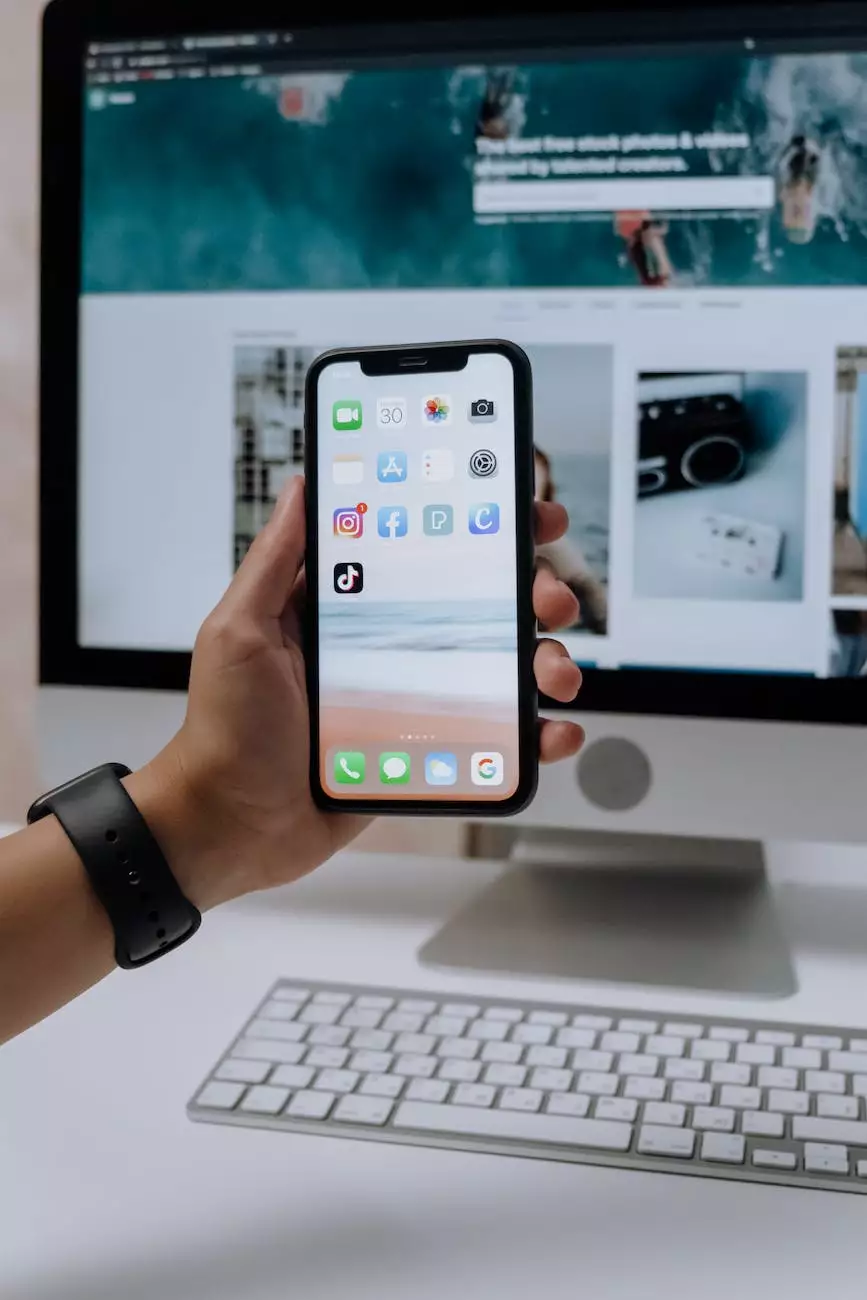Tip of the Week: Highlighting Certain Outlook Messages
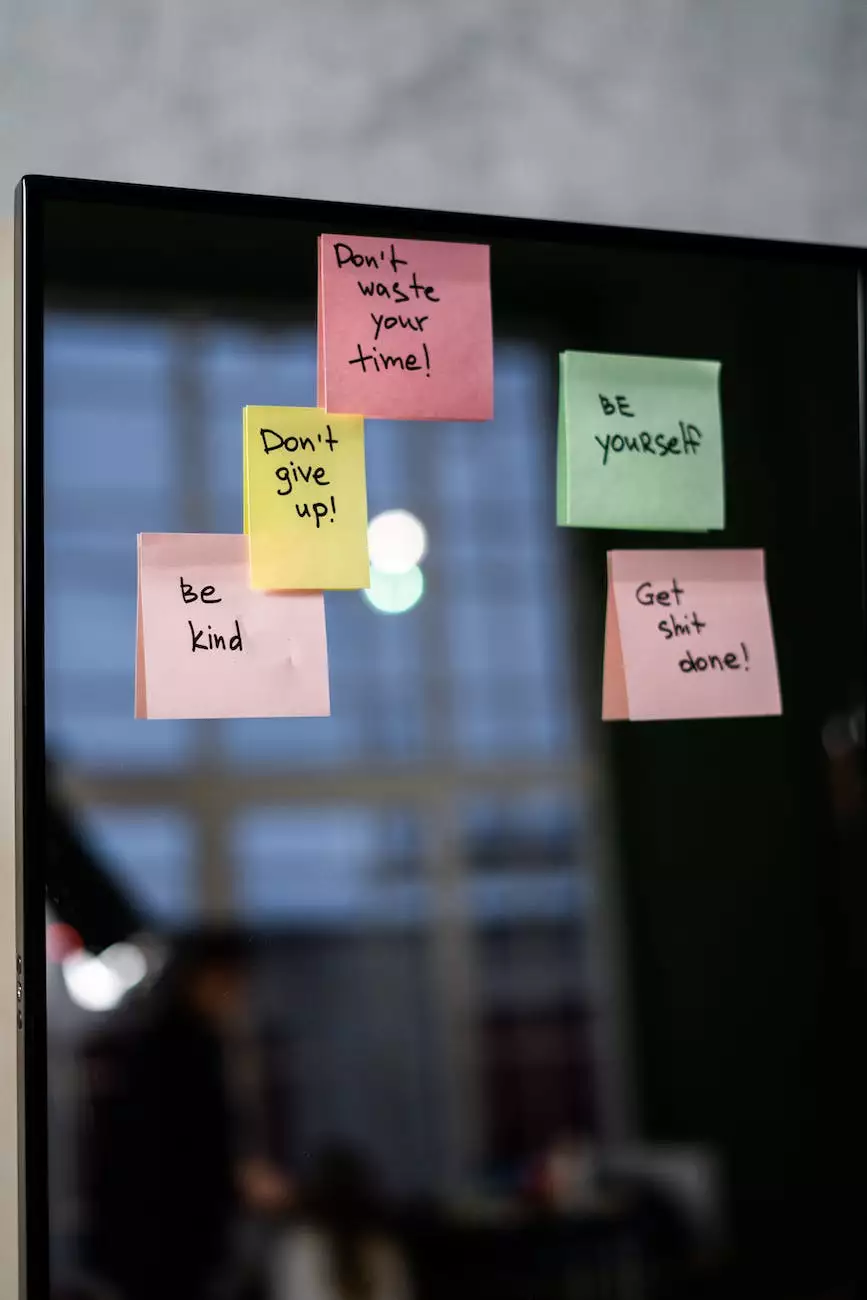
Organize and Prioritize with Outlook
Welcome to 5 Fold Agency's Tip of the Week! In this edition, we will guide you on highlighting certain Outlook messages to help you better organize and prioritize your email communications, ensuring nothing important slips through the cracks.
Increase Productivity with Categories
Efficiently managing a cluttered inbox can be challenging, especially when dealing with numerous messages on a daily basis. Microsoft Outlook offers a powerful feature called "Categories" that allows you to assign colors or labels to messages based on specific criteria.
By creating and customizing categories, you can quickly identify and locate important emails, making it easier to prioritize tasks and respond promptly. Whether you need to track important client communications, urgent project updates, or personal reminders, categories offer a versatile solution.
Creating and Managing Categories
To create a new category, follow these simple steps:
- Open your Outlook application and navigate to the "Home" tab.
- Click on the "Categorize" button in the "Tags" group.
- Choose "All Categories" to access the category manager.
- Click on "New" to create a new category and assign it a unique name.
- Select the desired color for easy visual identification.
- Optionally, assign a shortcut key to streamline category assignment.
- Click "OK" to save your new category.
Now that you have your category set up, you can apply it to any Outlook message by right-clicking on the email, selecting "Categorize," and choosing the appropriate category from the list.
Managing Messages with Categories
Once you have categorized your messages, you can effortlessly sort and filter them within Outlook:
- To view all messages assigned to a specific category, simply click on the category name in the navigation pane.
- For a more advanced approach, create custom search folders that automatically group emails based on selected criteria, including categories. This way, you can access all relevant messages with a single click.
- Use conditional formatting to highlight important emails within your inbox, enhancing visibility and reducing the risk of overlooking critical information.
- If you prefer a chronological view of your emails but still want to prioritize certain messages, consider using flags, which are complementary to categories.
Advanced Tips and Tricks
To further optimize your email organization, here are some additional tips:
- Utilize rules to automatically assign categories based on sender, subject, or other criteria that match specific patterns.
- Create reminders and follow-up flags to ensure important emails receive the attention they require, even if you can't address them immediately.
- Customize your category list based on your unique workflow and preferences. Don't be afraid to experiment and refine your approach until you find the perfect system.
Conclusion
By leveraging Outlook's powerful category feature, you can streamline your email management, reduce clutter, and enhance productivity. At 5 Fold Agency, we understand the importance of efficient communication systems and offer consulting and analytical services to help businesses optimize their workflows. Keep an eye out for our upcoming tips to achieve even greater productivity gains across all areas of your business.